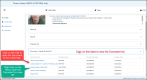Find Documents
Articles in this Topic
| View All Documents | Find Documents |
| My Recent and Pinned Documents | Entity Profile Documents |
There are a number of ways to find and access Documents, using these features;
- View all Documents
- Search Documents
- My Recent and Pinned Documents
- An Entity Profile's Documents
This page is accessed by selecting View All from the Homepage Documents list or from the top of the 'My Recents' menu when Documents is selected.
On the all Documents page, all Documents that you have permission to view can be searched for. The list is ordered by the 'Last Updated' date. The Document list can be ordered by any column by clicking into the column header.
The Document list can be searched by the default settings or by applying any of the following filters individually or in combinations.
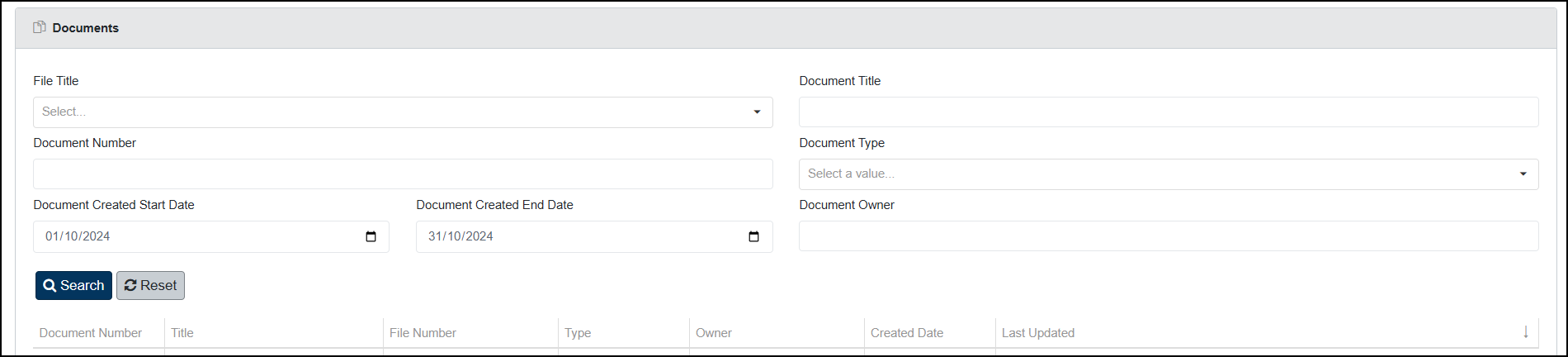
- File Filter - search for Documents from a selected File. Default setting is for all Files
- Document Title - enter the Document Title (or any part of).
- Document Number - enter the Document number (or any part of).
- Document Type - select the Type of Document to search for. Default setting is for all types.
- Date Range - use the date controls to select the date range start and end - defaults to the current month. Or key in the date to overwrite the dd/mm/yyyy. Select Today to view documents added 'Today'.
- Document Owner - enter the Document Owner's first and/or last name*.
*Note; the Document owner details uses the Organisation's user's account settings so if these do not include a First and Last name then this field could be blank, incomplete or show as unknown.
Click the search button to conduct a search with the default settings or apply filtering. The Reset button will clear all filters and the Search results back to the default list. At the bottom of the table the results per page can be increased by changing from 10 to 20, 30 or 50 and/or by viewing any other available pages - Page controls show on the bottom right of the table. Results can be sorted by any column by clicking into the column header.
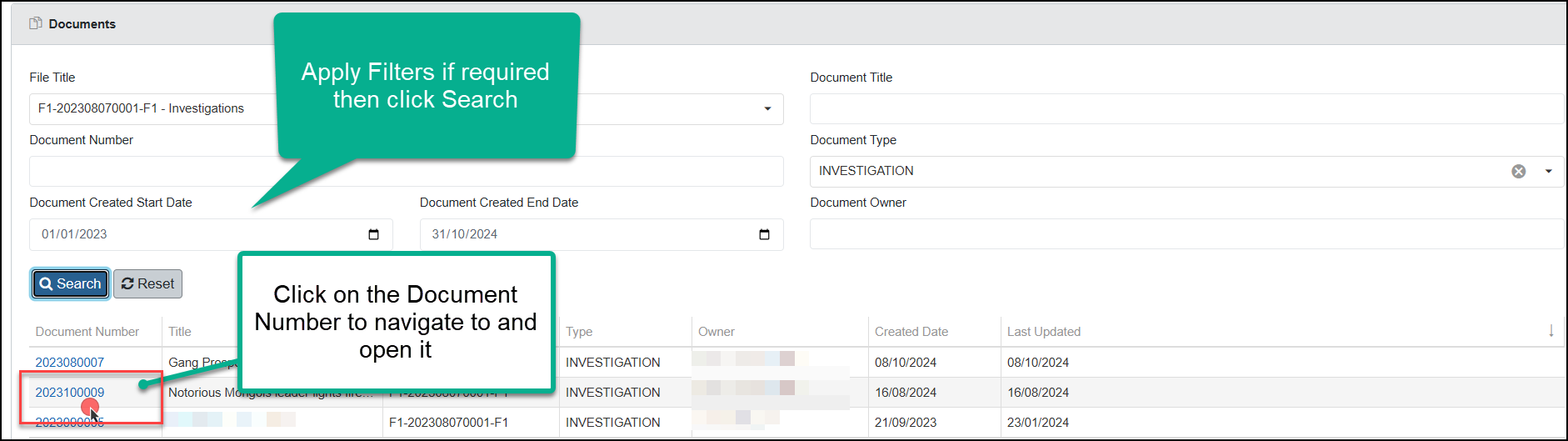
View Document
Clicking on the Document number opens that Document.
The main Search function provides the ability to search across Documents and their title, document number, contents, properties, entities, notes and attachments.
Learn more about Searching
Any Document that an Entity has been added to, is listed and linked within the Entity's Profile.
Open the Entity's Profile - then click on the Documents Label to view the list of the Entity's related documents.
Navigate to \ open a Document from this list by clicking on the Document (opens in the current tab) or right click to open it in a new tab. Note - the Total number of Documents is the count for all related Documents in ModalConnect for that Entity. If there is a difference between the 'Visible' count and the 'Total' count, then those Documents are from Files that you don't have permissions to access.